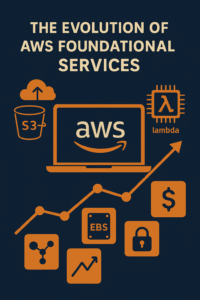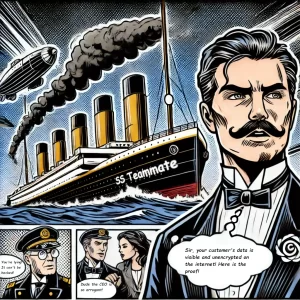Switching between Intel and NVIDIA graphics cards on Ubuntu can significantly enhance your system’s performance, especially for those involved in graphics-intensive tasks like gaming, 3D modeling, or video editing. This guide provides a step-by-step process to help you seamlessly switch between these two GPUs.
Why Switch Between Intel and NVIDIA Graphics?
Intel integrated graphics are sufficient for everyday tasks such as web browsing and document editing, but they fall short for more demanding applications. NVIDIA graphics cards, on the other hand, offer superior performance for gaming, video rendering, and other graphics-intensive operations. Being able to switch between these two can optimize your system’s power consumption and performance.
Prerequisites
Before starting, ensure that you have the following:
- A laptop or desktop with both Intel and NVIDIA graphics cards.
- Ubuntu installed on your system.
- Internet connection for downloading necessary drivers.
Step-by-Step Guide
Step 1: Install NVIDIA Drivers
First, you need to install the NVIDIA drivers on your system. Open the terminal and run the following commands:
sudo apt update
sudo apt install nvidia-driver-470
Replace 470 with the version number appropriate for your system. After installation, reboot your computer.
Step 2: Install NVIDIA Prime
NVIDIA Prime allows you to switch between the Intel and NVIDIA GPUs. To install it, run:
sudo apt install nvidia-prime
Step 3: Check Current Graphics Card
You can check which graphics card is currently in use with the following command:
prime-select query
This command will display either nvidia or intel, indicating which GPU is currently active.
Step 4: Switch to NVIDIA Graphics Card
To switch to the NVIDIA graphics card, use the following command:
sudo prime-select nvidia
After running this command, reboot your computer to apply the changes.
Step 5: Switch to Intel Graphics Card
If you need to switch back to the Intel graphics card, use:
sudo prime-select intel
Again, reboot your computer for the changes to take effect.
Step 6: Verify the Switch
After rebooting, verify which graphics card is active by running:
prime-select query
It should display the GPU you switched to.
Troubleshooting
Problem: NVIDIA Driver Issues
If you encounter problems with the NVIDIA drivers, try reinstalling them:
sudo apt purge nvidia-driver-*
sudo apt install nvidia-driver-470
Problem: Prime Indicator Not Showing
Ensure that prime-indicator is installed and running:
sudo apt install prime-indicator
This tool adds an icon to the system tray, allowing you to easily switch between GPUs.
Problem: Performance Issues
If performance is not as expected, ensure that your system is using the correct driver version. Check for driver updates regularly and install them as needed.
Conclusion
Switching between Intel and NVIDIA graphics cards on Ubuntu is a straightforward process that can significantly optimize your system’s performance for different tasks. By following the steps outlined in this guide, you can easily toggle between the power-efficient Intel GPU and the high-performance NVIDIA GPU.
For a detailed guide and troubleshooting tips, visit It’s FOSS.
By mastering this switch, you can enhance your system’s capabilities, making it more versatile for various applications, whether you are a developer, gamer, or graphic designer. Happy computing!