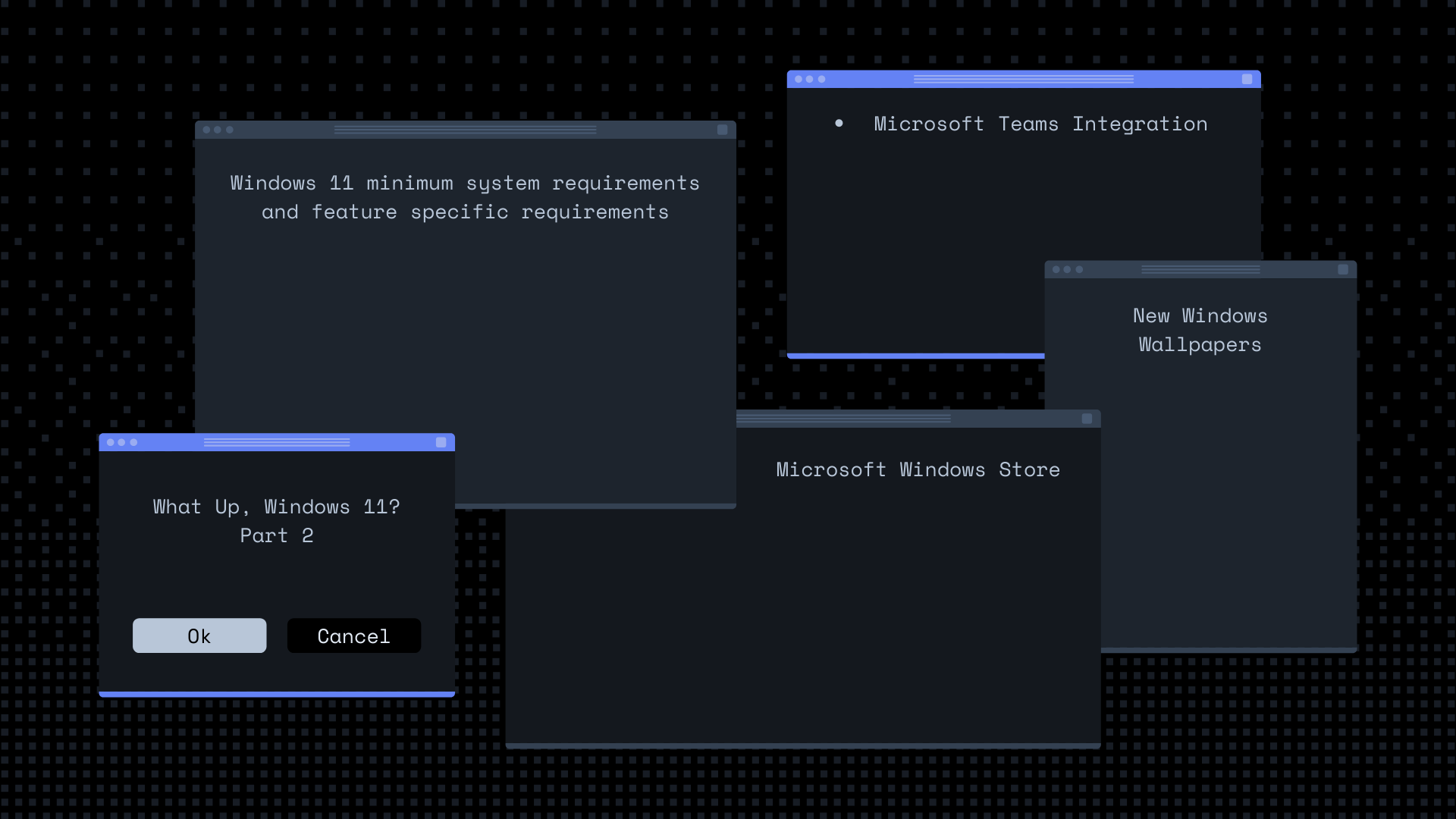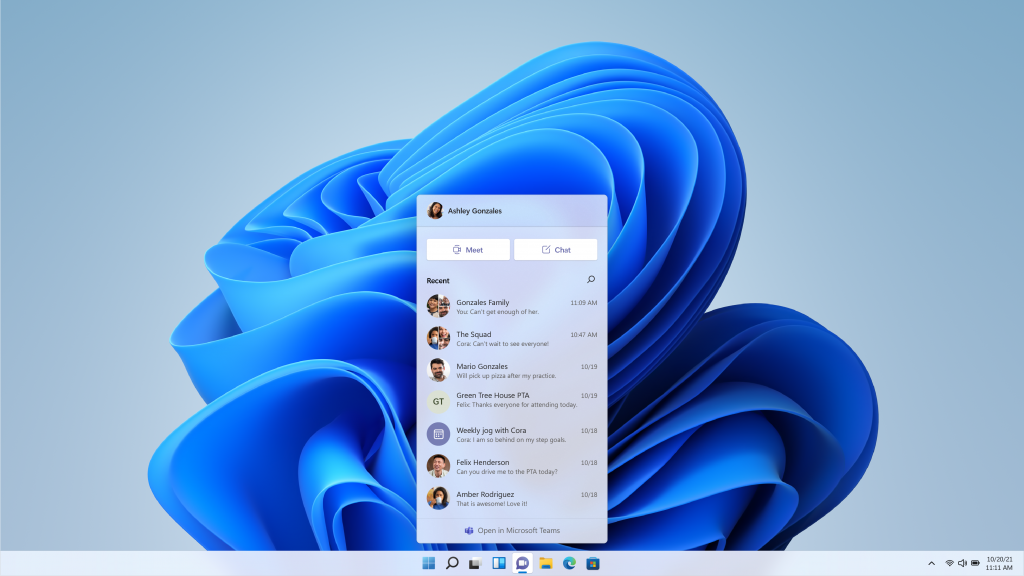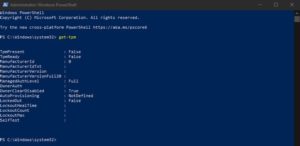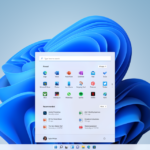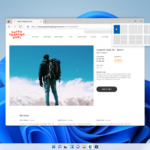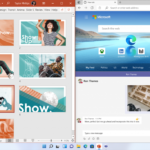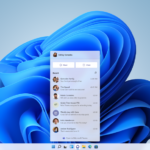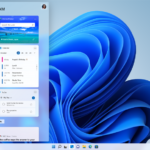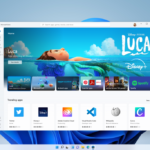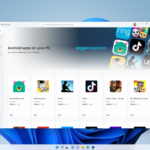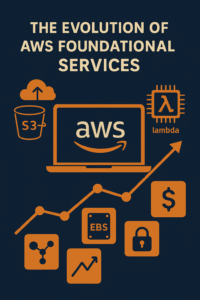With the new release of Windows 11 around the corner, I’m going to share with you everything I know, with you. This includes:
– New Wallpapers
– Microsoft Teams Integration
– Why some are getting ‘This PC cant run Windows 11’ error and how to fix it
– What’s TPM 2.0 and why does Windows 11 require it
– How to check if your pc already has TPM 2.0
– Gaming on the new OS and what we can expect
– What’s new for the Microsoft Windows Store
– Android on Windows? How? Why?
– Windows 11 minimum system requirements and feature specific requirements
– And much, much more….
Windows 11 has fresh wallpapers
We’ll start off with something many people are curious about. Every new iteration of operating systems, whether it’s Android, iOS, Linux, macOS, or Windows always comes with new wallpapers from the developers. Windows 11 is no different. I was able to get my hands on some of the new wallpapers that have been either leaked or included with the dev build of Windows 11.
Microsoft Teams integration
During its Windows 11 preview show, Microsoft’s Panos Panay revealed how joining a Teams meeting will be quicker now that the app is built into the OS.
The app will be permanently placed in the refreshed Windows 11 Start Menu for quick access. Teams is receiving a fresh icon with a purple circular background and a camera logo in the middle. When you select the icon, a floating window appears showing your recent contacts. From there, you can start a video chat or send a direct message.

If the person you’re connecting to on the other end hasn’t downloaded the Teams app, you can still connect with them via two-way SMS.
Windows 11 also gives you a more natural way to connect with friends and family through Teams, allowing you to instantly mute and unmute, or start presenting directly from the taskbar.
This PC can't run Windows 11 - wait, what?
If your like me and wanted to test immediately what PC’s I have support Windows 11, then you would have went to Microsoft and downloaded this tool. If you received a message saying that your computer is not compatible, don’t sweat it. If your pc is 6 years old or newer, chances are we just need to check some settings in the BIOS. Keep reading to learn the systems requirements for Windows 11.
These are the basic requirements for installing Windows 11 on a PC. If your device does not meet these requirements, you may not be able to install Windows 11 on your device and might want to consider purchasing a new PC. If you are unsure whether your PC meets these requirements, you can check with your PC Original Equipment Manufacturer (OEM) or, if your device is already running Windows 10, you can use the PC Health Check app to assess compatibility.
Processor: | 1 gigahertz (GHz) or faster with 2 or more cores on a compatible 64-bit processor or System on a Chip (SoC) |
RAM: | 4 gigabyte (GB) |
Storage: | 64 GB or larger storage device Note: See below under “More information on storage space to keep Windows 11 up-to-date” for more details. |
System firmware: | UEFI, Secure Boot capable |
TPM: | Trusted Platform Module (TPM) version 2.0 |
Graphics card: | Compatible with DirectX 12 or later with WDDM 2.0 driver |
Display: | High definition (720p) display that is greater than 9” diagonally, 8 bits per color channel |
Internet connection and Microsoft accounts: | Windows 11 Home edition requires internet connectivity and a Microsoft account to complete device setup on first use. Switching a device out of Windows 11 Home in S mode also requires internet connectivity. Learn more about S mode here. For all Windows 11 editions, internet access is required to perform updates and to download and take advantage of some features. A Microsoft account is required for some features. |
Some features in Windows 11 have increased requirements beyond those listed above in the minimum requirements section. Below are some additional details regarding requirements for key features:
– 5G support requires 5G capable modem.
– Auto HDR requires an HDR monitor.
– BitLocker to Go requires a USB flash drive (available in Windows Pro and above editions).
– Client Hyper-V requires a processor with second level address translation (SLAT) capabilities (available in Windows Pro and above editions).
– Cortana requires a microphone and speaker and is currently available on Windows 11 for Australia, Brazil, Canada, China, France, Germany, India, Italy, Japan, Mexico, Spain, United Kingdom, and United States.
– DirectStorage requires an NVMe SSD to store and run games that use the “Standard NVM Express Controller” driver and a DirectX12 GPU with Shader Model 6.0 support.
– DirectX 12 Ultimate is available with supported games and graphics chips.
– Presence requires sensor that can detect human distance from device or intent to interact with device.
– Intelligent Video Conferencing requires video camera, microphone, and speaker (audio output).
– Multiple Voice Assistant (MVA) requires a microphone and speaker.
– Snap three-column layouts require a screen that is 1920 effective pixels or greater in width.
– Mute/Unmute from Taskbar requires video camera, microphone, and speaker (audio output). App must be compatible with feature to enable global mute/unmute.
– Spatial Sound requires supporting hardware and software.
– Teams requires video camera, microphone, and speaker (audio output).
– Touch requires a screen or monitor that supports multi-touch.
– Two-factor Authentication requires use of PIN, biometric (fingerprint reader or illuminated infrared camera), or a phone with Wi-Fi or Bluetooth capabilities.
– Voice Typing requires a PC with a microphone.
– Wake on Voice requires Modern Standby power model and microphone.
– Wi-Fi 6E requires new WLAN IHV hardware and driver and a Wi-Fi 6E capable AP/router.
– Windows Hello requires a camera configured for near infrared (IR) imaging or fingerprint reader for biometric authentication. Devices without biometric sensors can use Windows Hello with a PIN or portable Microsoft compatible security key.
– Windows Projection requires a display adapter which supports Windows Display Driver Model (WDDM) 2.0 and a Wi-Fi adapter that supports Wi-Fi Direct.
– Xbox (app) requires an Xbox Live account, which is not available in all regions. See Xbox Live Countries and Regions for the most up-to-date information on availability. Some features in the Xbox app will require an active Xbox Game Pass subscription. Learn more about the pass.
When upgrading to Windows 11 from Windows 10 or when installing an update to Windows 11, some features may be deprecated or removed. Please see below for information regarding some of the key features impacted:
– Cortana will no longer be included in the first boot experience or pinned to the Taskbar.
– Desktop wallpaper cannot be roamed to or from device when signed in with a Microsoft account.
– Internet Explorer is disabled. Microsoft Edge is the recommended replacement and includes IE Mode which may be useful in certain scenarios.
– Math Input Panel is removed. Math Recognizer will install on demand and includes the math input control and recognizer. Math inking in apps like OneNote are not impacted by this change.
– News & Interests has evolved. New functionality has been added which can be found by clicking the Widgets icon on the Taskbar.
– Quick Status from the Lockscreen and associated settings are removed.
– S Mode is only available now for Windows 11 Home edition.
– Snipping Tool continues to be available but the old design and functionality in the Windows 10 version has been replaced with those of the app previously known as Snip & Sketch.
– Start is significantly changed in Windows 11 including the following key deprecations and removals:
– Named groups and folders of apps are no longer supported and the layout is not currently resizable.
– Pinned apps and sites will not migrate when upgrading from Windows 10.
– Live Tiles are no longer available. For glanceable, dynamic content, see the new Widgets feature.
– Tablet Mode is removed and new functionality and capability is included for keyboard attach and detach postures.
– Taskbar functionality is changed including:
– People is no longer present on the Taskbar.
– Some icons may no longer appear in the System Tray (systray) for upgraded devices including previous customizations.
– Alignment to the bottom of the screen is the only location allowed.
– Apps can no longer customize areas of the Taskbar.
–Timelineis removed. Some similar functionality is available in Microsoft Edge.
– Touch Keyboard will no longer dock and undock keyboard layouts on screen sizes 18 inches and larger.
– Wallet is removed.
The following apps will not be removed on upgrade but will no longer be installed on new devices or when clean-installing Windows 11. They are available for download from the Store:
What's TPM and why does Windows 11 Require it?
Hardware attacks rarely make headlines but require the same mitigation and security solutions in place as other threats.
Trusted Platform Module, or TPM, is a unique hardware-based security solution that installs a cryptographic chip on the computer’s motherboard, also known as a cryptoprocessor.
This chip protects sensitive data and wards off hacking attempts generated through a computer’s hardware. Each TPM holds computer-generated keys for encryption, and most PC’s nowadays come with TPM chips pre-soldered onto the motherboards.
Let us look into how Trusted Platform Modules work, their benefits, and how to enable TPM on your PC.
How does TPM Work?
TPM works by generating a pair of encryption keys, then stores part of each key securely, along with providing tamper detection. It simply means that a part of the private encryption key is stored in the TPM rather than stored entirely on the disk.
So, in the event a hacker compromises your computer, they will not be able to access its contents. TPM makes it impossible for the hackers to bypass encryption to access the disk contents even if they were to remove the TPM chip or try to access the disk on another motherboard.
Each TPM is ingrained with a unique initialized signature during the silicon manufacturing phase that increases its security efficacy. For a TPM to be utilized, it needs first to have an owner, and a TPM user must be physically present to take ownership. Without these two steps, a TMP cannot be activated.
How can I check my version of Tpm before upgrading to Windows 11?
he easiest way to check if you have a TPM chip is to run the get-tpm command via Windows PowerShell.
To do this, type PowerShell in the Start menu search bar. Right-click on the Windows PowerShell result and choose Run as administrator. Click Yes on the confirmation window.
In the Windows PowerShell app, type get-tpm, then press Enter. You should see the following screenshot.
If TpmPresent returns False, then, you are going to need to upgrade your motherboard. If you get TpmPresent: True – Then you hooray for you!
Taskbar, Start Menu, and overall UI refresh
In Windows 11, the taskbar is now centered and the start menu no longer has live tiles. Instead of being aligned to the left, The new taskbar now features icons centered and bottom of the screen. This is very similar to how Chromebooks look. You could even argue it’s similar to macOS as well, but I still think it resembles ChromeOS more.
The Start Menu has a pleasant transparency effect that allows the new, more colorful icons to pop. The Start Menu also has rounded corners, a design decision that extends across Windows 11. At the top is a universal search bar for looking through your PC for photos, docs or files.
Beyond the aesthetics, Microsoft is using the cloud to ensure the more relevant information surfaces when you open the Start Menu.
“Start utilizes the power of the cloud and Microsoft 365 to show you your recent files no matter what platform or device you were viewing them on earlier, even if it was on an Android or iOS device,” Microsoft wrote.
At the top is a universal search bar for looking through your PC for photos, docs or files.
When you switch to tablet mode, the icons in the taskbar will shift, creating more space between them so they’re easier to touch even if you have chubby fingers.
The newly redesigned Windows Store
Microsoft wants the Microsoft Store to be the place to get all your favorite apps – including the ones you haven’t heard about…yet! They’re introducing Stories, rich editorial content to keep you informed about the best apps and inspire you to achieve more with your device.
They also announced a partnership with Amazon to bring their catalog of Android apps and games to Windows. Windows users will be able to discover Android apps in the Microsoft Store, and acquire them through the Amazon Appstore.
Something really cool to learn is developers can publish any kind of app, regardless of app framework and packaging technology – such as Win32, .NET, UWP, Xamarin, Electron, React Native, Java and even Progressive Web Apps. Developers can sign-up here to publish desktop apps, or build and package PWAs using Microsoft’s latest open-source tool PWABuilder 3.
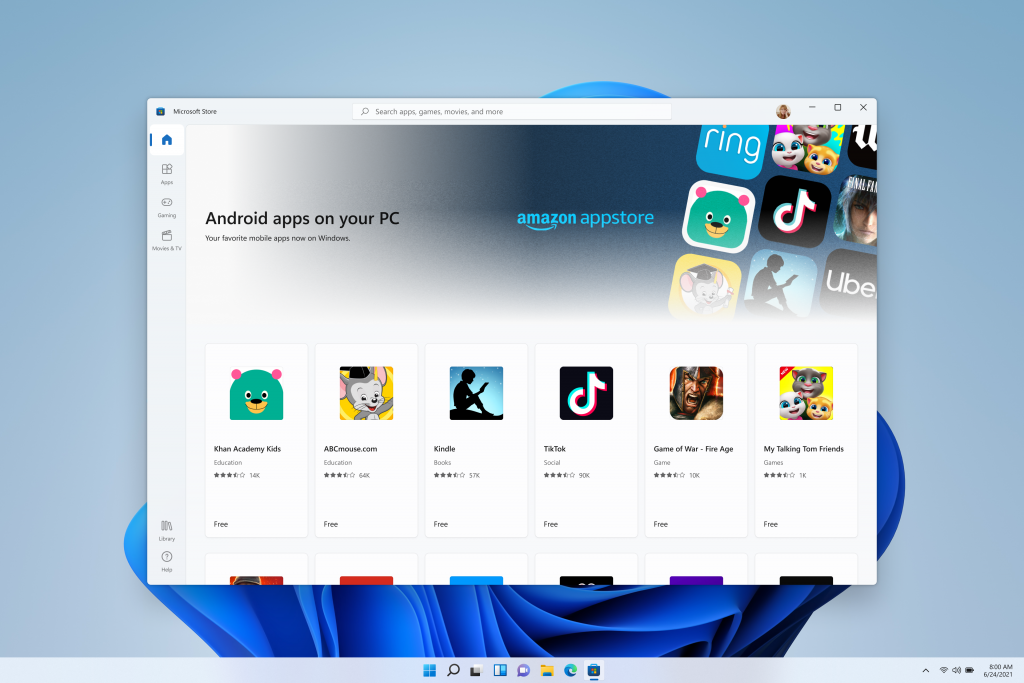
Android apps on windows
For more information regarding the upcoming redesigned store featuring Android Apps, click on the image above.